Course Details
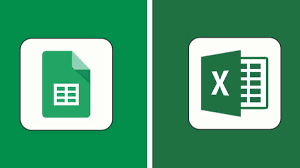
- Excel & Google Sheets Intro
- Getting Started with Advanced Excel and Google Sheets
- Key Differences between Excel and Google Sheets
Advanced Excel & Google Sheets Basics
- Navigating the Interface (Ribbon, Toolbars, Menus)
- Managing Multiple Sheets (Excel: Workbook, Google Sheets: Spreadsheet)
- Customizing the Ribbon (Excel)
- Keyboard Shortcuts for Faster Navigation
- Data Entry Methods (Text, Numbers, Dates, Time)
- Formatting Cells and Ranges
- Conditional Formatting (Excel: Highlight Cells, Google Sheets: Conditional Formatting Rules)
- Sorting and Filtering Data
- Freeze Panes and Split Window
Data Analysis and Visualization
- Pivot Tables and Pivot Charts
- Creating Pivot Tables in Excel and Google Sheets
- Grouping Data in Pivot Tables
- Summarizing Data using Pivot Table Fields
- Creating Pivot Charts for Visual Analysis
- Charts and Graphs
- Types of Charts (Bar, Line, Pie, Scatter, Histogram, Combo Chart)
- Customizing Chart Styles (Colors, Axis, Titles, Legends)
- Creating Dynamic Charts (Interactive with slicers in Excel, Filters in Google Sheets)
- Sparklines (Visualizing data trends in single cells)
- Trendlines (Excel & Google Sheets)
- Data Analysis Tools
- Using Excel’s Analysis ToolPak (Regression, Descriptive Statistics)
- Google Sheets Add-ons for Data Analysis (Solver, Data Analysis Toolpak)
- Data Consolidation (Combining data from multiple ranges or workbooks)
Data Management & Cleaning
- Data Importing & Exporting
- Importing Data from External Sources (CSV, Text Files, Databases)
- Exporting Excel and Google Sheets Files to Different Formats (XLSX, CSV, PDF)
- Data Cleaning
- Removing Duplicates (Excel & Google Sheets)
- Text-to-Columns and Split Text (Excel: Text-to-Columns Wizard, Google Sheets: SPLIT Function)
- Flash Fill (Excel) vs. Google Sheets Data Cleanup (using array formulas or REGEX)
- Using Find & Replace (Advanced Options)
- Trim, Clean, and Substring Functions
- Data Validation
- Using Data Validation to Limit Cell Entries (Dropdown Lists, Date Ranges)
- Dependent Drop-Down Lists (Cascading Lists in Excel and Google Sheets)
- Error Alerts and Input Messages
- Preventing Data Entry Errors Using Custom Validation Rules
Collaboration and Sharing
- Excel
- Sharing and Collaborating with OneDrive or SharePoint
- Protecting Sheets and Workbooks
- Adding Comments and Threaded Comments
- Co-Authoring and Real-time Updates in Shared Workbooks
- Google Sheets
- Sharing and Real-time Collaboration (Sharing via Google Drive)
- Permissions (View, Comment, Edit)
- Adding and Responding to Comments and Notes
- Notifications and Email Alerts for Changes
- Google Sheets Offline Mode
Advanced Data Modeling & Forecasting
- Excel
- What-If Analysis (Goal Seek, Data Tables, Scenario Manager)
- Forecasting and Trend Analysis
- Solver Add-in for Optimization Problems
- Creating Dashboards in Excel (Combining Multiple Data Points for Analysis)
- Google Sheets
- Using Google Sheets for Forecasting (FORECAST.ETS)
- Linear Regression and Trend Analysis with Google Sheets
- Google Data Studio for Visualizing Data
Advanced Reporting and Dashboards
- Excel
- Creating Professional Reports with Formatting and Conditional Formatting
- Dynamic Dashboards (Interactive with Slicers, Pivot Tables, and Charts)
- Conditional Formatting for Visual Alerts
- Customizing Print Layouts for Reports
- Google Sheets
- Creating Google Sheets Reports (Using conditional formatting and data validation)
- Interactive Dashboards with Google Data Studio
- Dynamic Dashboards (Using Google Sheets with Google Data Studio for advanced reporting)
How To
- Excel:
- How to Create Dynamic Pivot Tables and Pivot Charts
- How to Automate Repetitive Tasks with Macros
- How to Perform Financial Modeling in Excel
- How to Create a Professional Dashboard
- Google Sheets:
- How to Build a Custom Report in Google Sheets
- How to Use Google Apps Script for Custom Functions
- How to Integrate Google Sheets with External Data Sources
- How to Use Google Sheets for Budgeting and Financial Planning


Leave a Reply